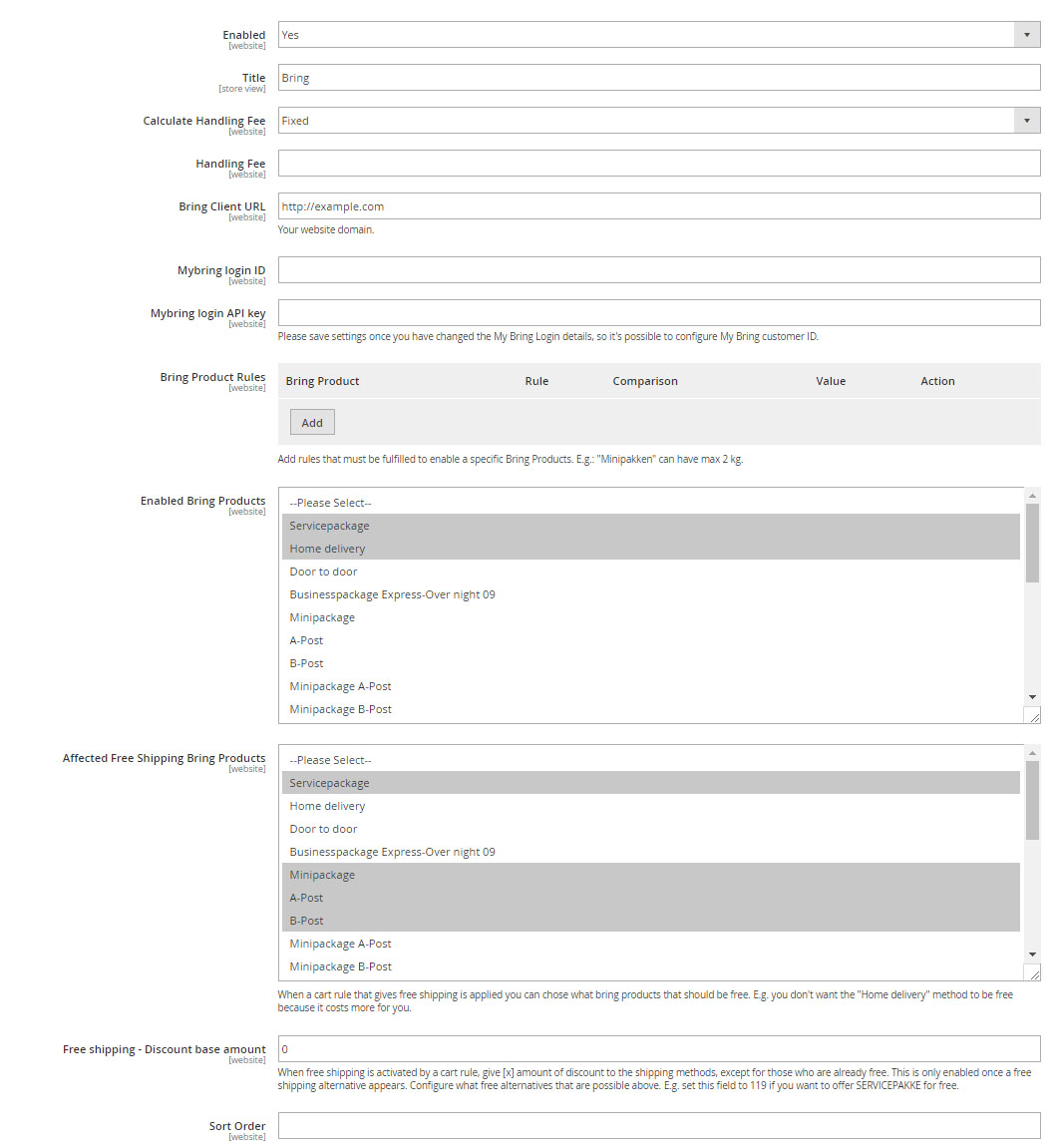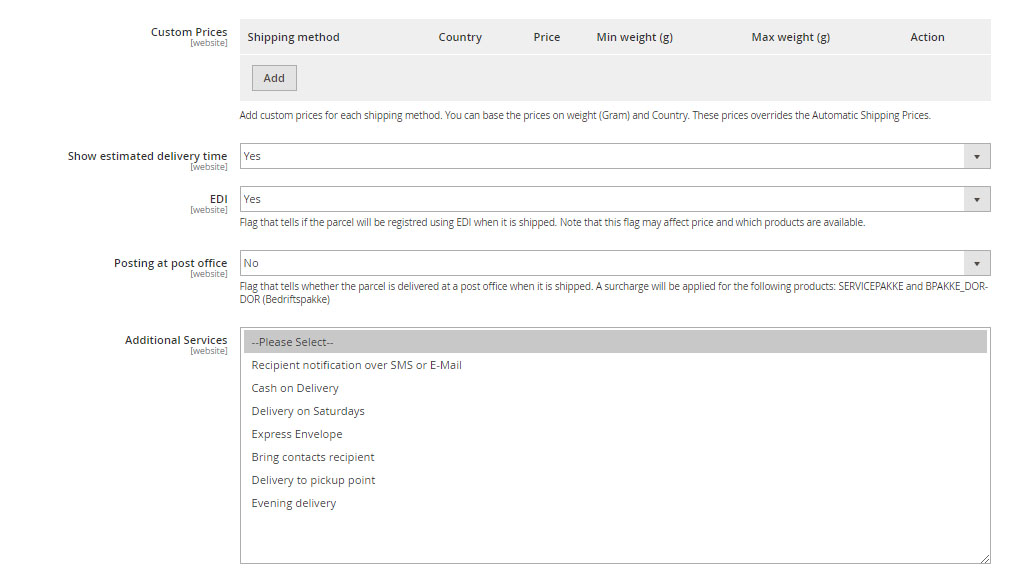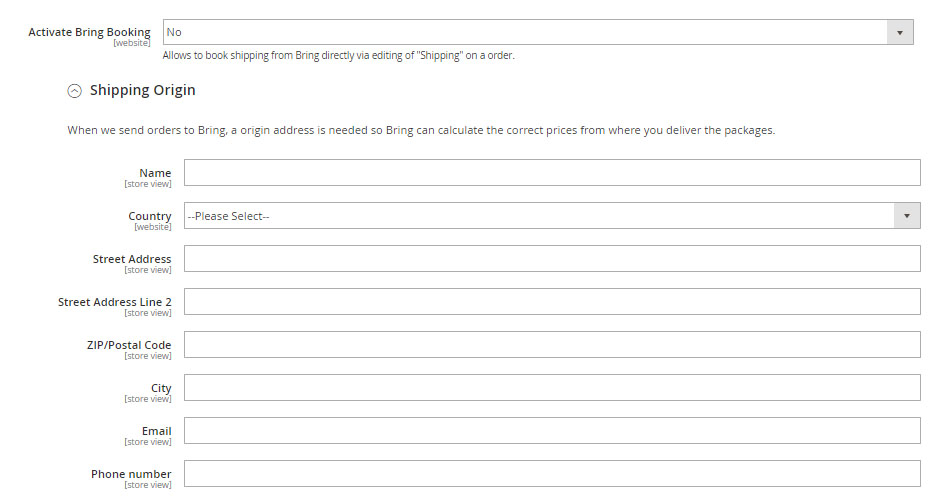This integration is developed by Markant and supports all of Bring Norway’s shipping methods and calculations.
Adding your Mybring ID and API key is optional, but to insure full functionality, we recommend obtaining a Mybring account. If you are a Mybring user, you can authenticate requests to the Shipping Guide. Authenticated requests have the following benefits:
- Agreement prices
- Prices for additional services
- Lead time
- Coverage
1. How it works
The Bring module for Magento 2 implements the following:
- Bring Shipping Guide API
- Tracking API
- Booking API
- Easy Return API
Together this provides a complete e-commerce shipment solution for your Magento 2 store.
The module provides shipment methods in Magento 2 and calculates rates automatically based on live data from Bring. Furthermore, it adds back-end functionality for booking shipments directly from within Magento 2.
2. Install
Download plugin
To access the install instructions, please register your name and e-mail.
This way, we can send you important information and updates for the module. We will not abuse or sell your e-mail address.
3. Configuration
Markant always recommend creating a backup before installing any new plugin and do not take responsibility for broken code that may occur when installing the plugin.
Once installed on your Magento 2 platform. Log in to your admin page and navigate to:
Store → Configuration → Shipping Methods.
Here you will find a tab called “Bring”.
- Enabled: This toggles whether the module is enabled or not
- Title: Title in checkout window, we recommend leaving this as “Bring”
- Calculate Handling Fee: Toggle whether your handling fee is fixed or a precent
- Handling Fee: Add your handling fee, fixed or precentage. Example; 20
- Bring Client URL: Add your site’s domain
- Mybring login ID: Enter your Mybring login ID (Your registered email with Mybring)
- Mybring login API key: Enter your Mybring login API key
- Bring Product Rules: Apply custom rules to your shipments
- Enabled Bring Products: Choose which Bring products you want live on your website
- Affected Free Shipping Bring Products: Choose which Bring products that have free shipping
- Free shipping – Discount base amount: When free shipping is activated by a cart rule, give [x] amount of discount to the shipping methods, except for those who are already free. This is only enabled once a free shipping alternative appears.
- Sort Order: Sorting order for this module inside the checkout
Bring Shipping Guide
The Bring Shipping Guide lets you handle your fees or costs of Bring Norway’s shipping methods.
- Custom Prices: Adjust prices for a shipping method.
- Show estimated delivery time: Show when the package is expected to arrive at the customer’s address
- EDI: Flag that indicates whether the parcel will be registered using EDI when it is shipped. Note that this flag may affect price and which products are available
- Posting at post office: Flag that indicates whether the parcel is delivered at a post office when it is shipped. A surcharge will be applied for the following products: SERVICEPAKKE and BPAKKE_DOR-DOR (Bedriftspakke)
- Additional Services: Additional services to offer the customer
Bring Booking
Bring Booking makes it possible to book and send directly from the Shipping page on an order in back-end.
Shipping Origin
When we send orders to Bring, an origin address is needed so Bring can calculate the correct prices from where you deliver the packages.
Package Management
- Ship individually (On/Off) Attribute: Set up shipping tags for items that would be sent individually
- Width Attribute (cm): Set up width attribute that shows items’ width for calculating shipping costs
- Length Attribute (cm): Set up length attribute that shows items’ length for calculating shipping costs
- Height Attribute (cm): Set up height attribute that shows items’ height for calculating shipping costs
- Standard Package Width (cm): Define the minimum standard shipping box width (cm)
- Standard Package Length (cm): Define the minimum standard shipping box length (cm)
- Standard Package Height (cm): Define the minimum standard shipping box height (cm)
Quick setup
We recommend using your Mybring credentials when using the Markant Bring Module
- Install the plugin following the guidelines under 2.1
- Enable the module as shown in example 2.2.1
- We recommend setting up your Mybring login ID as shown in example 2.2.6
- We recommend setting up your Mybring login API key as shown in example 2.2.7
- Set up the products you want live shown in example 2.2.9
Support
Send enquiries to support@markant.no